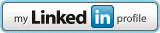I blame Facebook. Just about every social media site seems to make the assumption that it’s the only site you want to use and that anything else you have online is uninteresting. In the Facebook world we call it the “walled garden”, and regardless of what social network you’re using, I actually think it’s smart to recognize that we’re all likely busy on two, three or more simultaneously. I know that I’m a very active user of Instagram, Facebook, Twitter and Google Plus, along with Instagram and a few other sites.
Fortunately LinkedIn has long since recognized that we live in a multi-site world. In fact, it’s the only service that lets you automatically opt to cross-post your status updates on another social network, Twitter. Nice.
What you seek, however, is something that’s oddly hidden. Here’s how to find those “find me on LinkedIn badges”…
First off, click on the “Profile” link along the top of the LinkedIn page. You’ll end up here:

Look closely just below your profile picture. You’ll see your custom LinkedIn URL. For me, it’s “https://www.linkedin.com/in/davetaylor”, logically enough.
Move your cursor over the link and…

Yup a tiny gear icon shows up. Click on it.
Here’s where it gets a bit puzzling because the link you want is actually on the right column, but a ways below the bottom of the screen. Scroll down until you see this:

Found it? Excellent!
Click on Create a public profile badge and you’ll have found what you seek:

There are plenty more options than just the three shown here, but you get the idea!
To create a badge, simply click on the text box to the right of the badge or button you like, then make sure to get all the HTML code. Then open up your blog’s home page, appropriate widget, editor, or whatever else you need, make sure it’s in “raw” or “html” mode, then paste the code from LinkedIn.
When I do that here on my blog, here’s the resultant button:
Nice and easy. Click on it, it works. And that’s how ya do it.
The post Add a LinkedIn “View My Profile” Badge on my Blog? appeared first on Ask Dave Taylor.